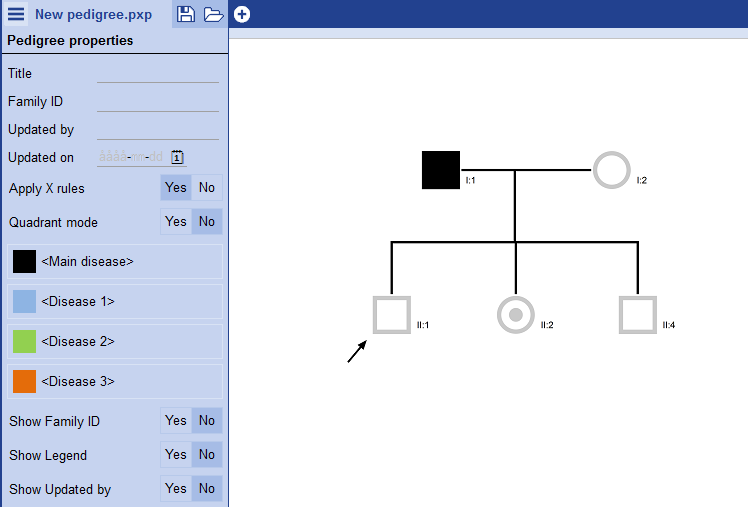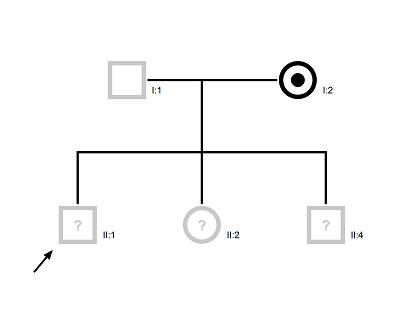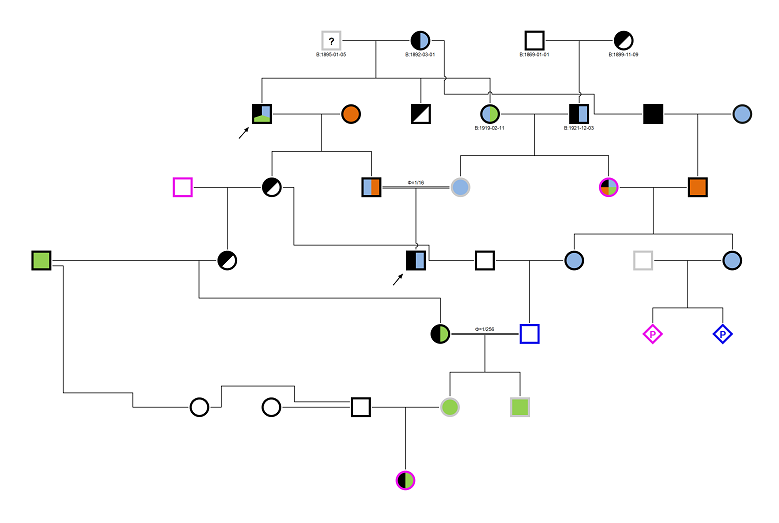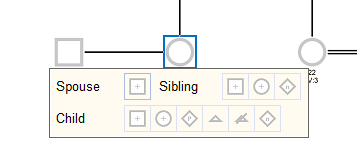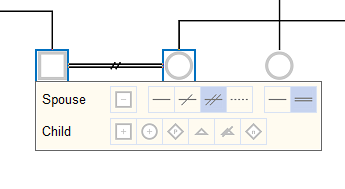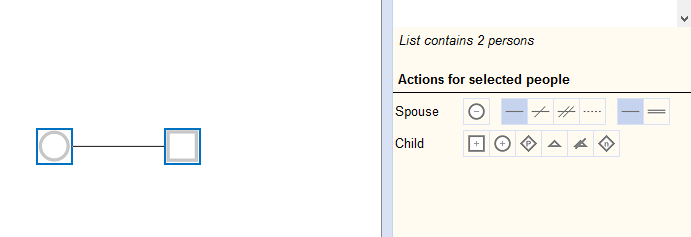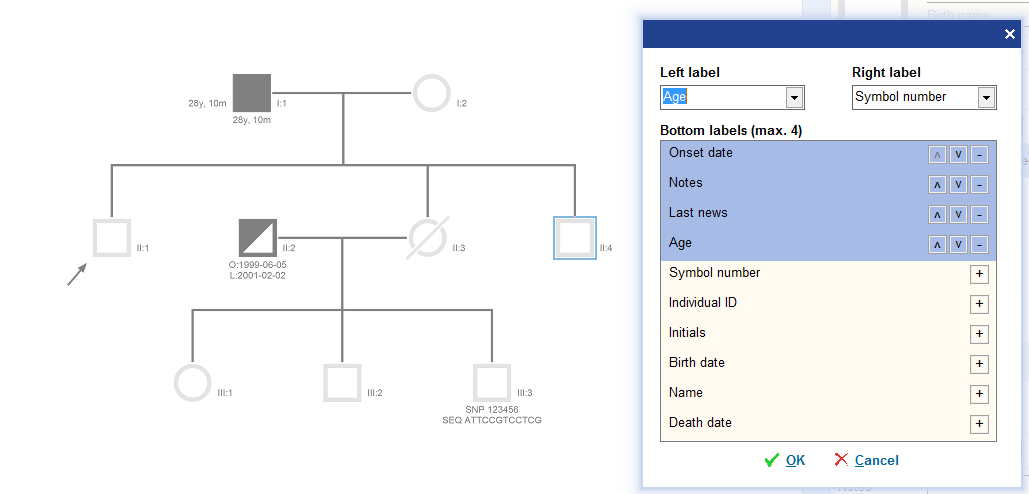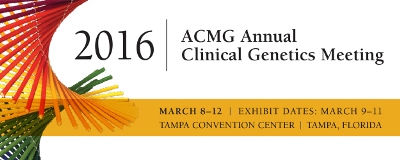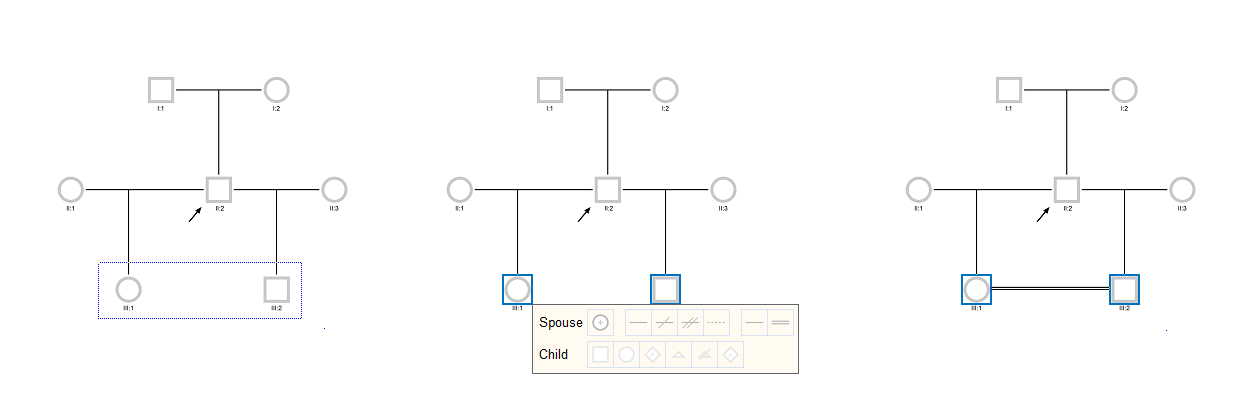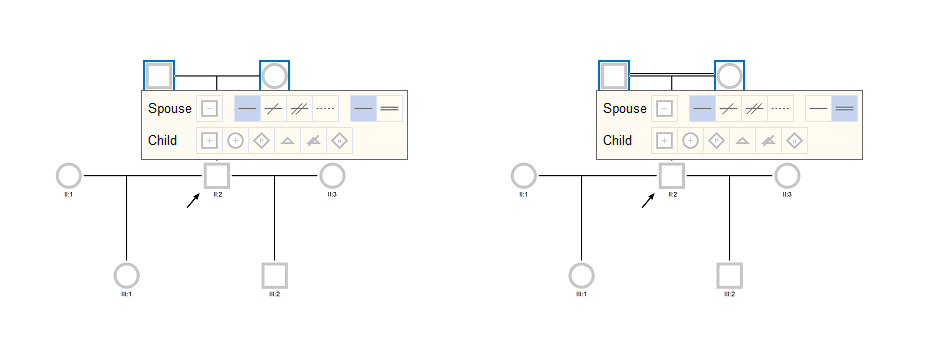(EN | FR)
Protect your patients’ data is a duty. But the collaboration with your colleagues is essential in your practice. When you draw a tree, you should be able to select the information you want to display or not when you decide to share it. PedigreeXP display settings respond to this requirement.
PedigreeXP offers different display settings options to customize the data display to the users’ best interests. You can open the display settings dialogue via the cogwheel in the top right corner.

Display settings – cogwheel
In the dialogue, you can choose which information labels you want to display for a family member.
You can select up to four labels to be displayed underneath a person and one on the left and one on the right. It is also possible to change the order of labels, to even further customize the information display.
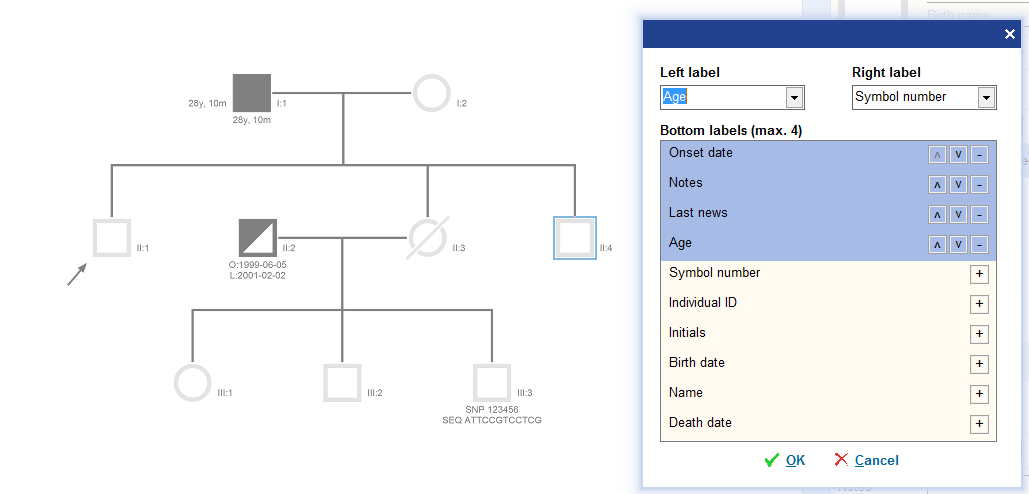
PedigreeXP – Display Settings panel
Before clicking OK, the user will always be able to see the changes in real time behind the dialogue and check if the settings are suitable.
Check PedigreeXP other outstanding features.
Comment paramétrer l’affichage de vos données avec PedigreeXP ?
(EN | FR)
La protection des données de vos patients est une obligation. Mais la collaboration avec vos collègues est essentielle dans votre pratique. Lorsque vous dessinez un arbre généalogique, vous devez pouvoir choisir les informations que vous souhaitez faire apparaître ou non lorsque vous décidez de les partager. Le paramétrage d’affichage des données dans PedigreeXP répond à ce besoin.
PedigreeXP propose différentes options d’affichage pour satisfaire au mieux les besoins de ses utilisateurs. Pour accéder à ce paramétrage, cliquez sur le symbole “engrenage” qui se situe en haut à droite de l’écran de l’application.

Display settings – cogwheel
Dans la boîte de dialogue, vous pouvez choisir les types de données que vous souhaitez afficher pour une famille.
Vous pouvez sélectionner jusqu’à quatre types de données qui s’afficheront sous la personne, un type de données pour la droite et un autre pour la gauche. Il est aussi possible de changer l’ordre des données pour en affiner leur affichage.
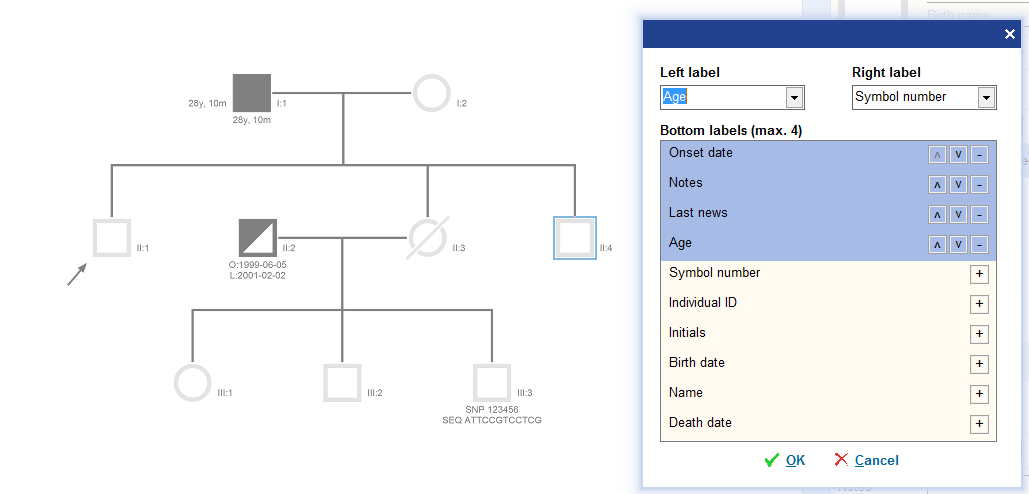
PedigreeXP – Display Settings panel
Avant de cliquer sur OK, l’utilisateur pourra toujours voir les changements en temps réel en arrière-plan de la boîte de dialogue pour vérifier que ses paramétrages lui conviennent.
Découvrir les autres fonctionnalités de PedigreeXP.